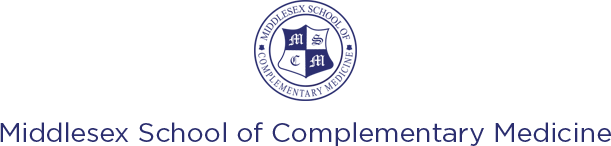This article has come about as in recent weeks we are hearing that some of our emails are not getting through to some of you but we are not being notified you have not received them.
Whitelisting is a quick, one-time-only task to ensure the sender of an email gets added to the recipient’s address book or safe senders list. This tells your email client that you know this sender and trust them, which will keep emails from this contact at the top of your inbox and out of the junk folder.
Many email providers won’t send messages to spam if you have the sender’s email address in your email address book or contact list. Some email providers, like Gmail, provide filters that let you specify certain senders, subject lines, or keywords that will never (or always) be sent to spam.
We have investigated how to put things right and each provider has a different system in place. We hope you will find these tips useful…..
One small request please add US to your approved senders list – [email protected]
How do you whitelist?
Usually, all you need to do is open an email message and verify the sender can be trusted:
Gmail
Add us to your Gmail Contacts List:
- Click “Contacts” on the left side of any Gmail page.
- Then Click “Create Contact”.
- Copy and paste [email protected] into the primary email address dialog box.
- Click “Save”.
Hotmail
Add our email address to your Hotmail Safe List:
- Open your mailbox and click “Options” (upper right-hand corner).
- Click the “Junk E-Mail Protection” link.
- Select the “Safe List” link.
- Copy and paste [email protected] into the dialog box titled “Type an address or domain”.
- Click the “Add” button next to the dialog box.
If the mailing is in your “Junk E-Mail Folder”, open the email and click the “Not Junk” button.
Please check that [email protected] is not in your Blocked Senders list. You can access the Blocked Senders list by moving to Options, Junk E-Mail Protection and then Blocked Senders List. If you see an email address that shouldn’t be a part of this list, select it and click the Remove button.
Yahoo
Set up a filter to our email address in your inbox:
- Open your mailbox and click on “Mail Options” (upper right-hand corner).
- Select “Filters” under the Management column. Click on the “Add” button.
- In the “From header:” row, pick “contains” in the drop-down, and enter the email address [email protected] in the box.
- At the bottom of the page Click the “Choose Folder” and select “Inbox”.
- Click the “Add Filter” button.
or
When opening an email message, a “+” symbol should display next to From: and the sender’s name. Select this and an “Add to contacts” pop-up should appear. Select “Save:”
Outlook 2003/2007
Add our email address to your Safe Senders list:
- Go to the Tools menu, click “Options”.
- Then on the Preferences tab, click “Junk E-mail”.
- And, within the Safe Senders tab, click “Add”.
- In the Add address box, copy and paste [email protected]. Click OK.
Outlook also considers email IDs added to contacts to be safe. You can add i[email protected] to your contact list in Outlook. This can be done by opening the email you received from us, right-clicking the from address, and selecting “Add To Contacts”. You can also access your Address Book via the tools drop-down menu.
Or
When opening an email from a sender, an alert at the header of the message, “Click here to download pictures…” should display. Click this and select, “Add Sender to Safe Senders list:”
Outlook.com
After opening an email message, an alert message should display with, “Parts of this message have been blocked for your safety.” Beneath this, click the link with, “I trust [email protected]. Always show content:”
Apple Mail (OS X and iOS devices)
Both Apple Mail on OSX and Mail on iOS devices have a similar process for adding senders to Contacts. By selecting the From, or Reply-to on an email message, you can choose to “Add to Contacts” or “Add to VIPs.”
AOL Mail
In the preview pane for an opened email message in AOL Mail, select the sender’s From name under the email’s subject line and select “Add Contact” from the drop-down menu:
Android (Default client)
On Android devices, open the email message and touch the picture of the sender that displays before the message. Tap “Add to Contacts.”
Windows Live Desktop
After opening an email message in Windows Live Desktop, an alert in the preview pane with, “Some images in this message are not shown.” will display. Select the link, “Add to Safe Senders list.”
Others
The most common ways to whitelist an email address is by adding it to the address book, whitelist or safelist in the email application. However, there is no standard method and it might differ from application to application.
If you do not find such an option, you will need to contact the support team of your email application and they’ll surely be able to help you with this.
We hope these hints will help you whitelist our email address in your email application, so you can see our messages in your inbox directly!